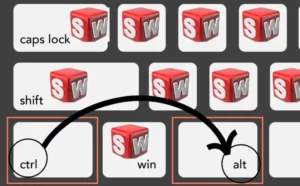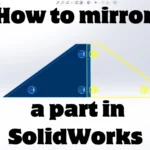When it comes to selecting the perfect computer hardware for running SolidWorks, many questions arise, especially for students, and those who have just started with the software.
This detailed explanation of which System Requirements Specification is best for you is based on years of professional and personal experience working with Solidworks.
Considerations
Consider buying a bigger screen because it’s going to be a better investment of your money than focusing on getting a workstation-class machine.
If you are a professional reading this and considering buying a machine for work, it is strongly recommended to get a workstation-class laptop with a dedicated workstation-class GPU.
Any general-performance or gaming PC is going to be fine for a hobby or student-level CAD.
If you have graduated, don’t bother with buying a high-performance laptop as the company you’ll work for will provide one.
Solidworks System Requirements for Students
If you’re a student or hobbyist looking for a laptop for college engineering work, the good news is that for small projects, the hardware requirements are not overly demanding.
Laptops featuring Intel 11th, 12th, or 13th gen, or AMD 5000, 6000, or 7000-series CPUs are more than sufficient. Focus on a larger screen rather than a workstation-class machine for cost-effective investments.
Solidworks system requirements for Professionals
For professionals investing in a work machine, it is strongly advised to opt for a workstation-class laptop equipped with a dedicated workstation-class GPU. This ensures optimal performance and reliability for professional-grade tasks.
Solidworks system requirements when working on Large Projects
When dealing with larger projects, especially those exceeding 1000 components per assembly, serious performance issues may arise. In this case, RTX Workstation Cards, Radeon Pro’s, and AMD FirePro’s are recommended for better performance. These workstation cards outshine consumer-grade cards, ensuring smoother operations with complex assemblies.
Solidworks system requirements when working on Small Projects:
For small projects, any general performance or gaming PC will suffice. Dell, Lenovo, and Puget Systems offer great options for your needs.
General Hardware Requirements for SolidWorks

- CPU: The CPU’s single-threaded performance is crucial for SolidWorks. Most modern CPUs like Intel 12th or 13th Gen and AMD 5000 or 7000 Series are more than capable. Concerns about the number of cores and threads arise only for specific simulations or regular PhotoView 360 rendering.
- Note that CPU Ghz is more important than GPU because CPU Core Count and Clock Speeds are important for simulations, so it’s better to put more money on the CPU.
- RAM: A minimum of 16 GB RAM is recommended, with 32 GB for dedicated workstations. RAM speed is not a significant factor, so opt for what’s cost-effective.
- SSD: SolidWorks should be on an SSD, with a decent SATA SSD being the minimum requirement. Aim for a primary drive of at least 512GB for optimal performance.
- Video Card: For basic modeling, any GPU will work. However, for larger projects, workstation cards like RTX or Radeon Pro offer significantly better performance, albeit at a potential cost in gaming performance.
Considering a Workstation Cards or a Gaming Cards
Most students are looking for a laptop that can be used for both study and gaming, so we can narrow this down to select the best mid-choice.
While SolidWorks runs well on any GPU for basic modeling, If you are making simple parts (student level, as discussed above) and small assemblies, then you have no reason to stress about what GPU to use.
Workstation cards excel in larger, more complex assemblies. Gaming cards, on the other hand, perform well for both gaming and working, making them versatile but potentially less efficient for extensive professional use.
Suppose you are considering playing some performant games on the same machine. In that case, The downside here is that Workstation GPUs can perform significantly worse than similarly priced, consumer-grade cards for things like gaming.
Workstation cards are useful for work-related software, but not for gaming. Conversely, gaming cards can be used for both gaming and work purposes.
The best PC brand
When choosing a PC brand, Dell, Lenovo, and Puget Systems stand out for offering great options. Lenovo’s desktops with A series graphics cards and ThinkPad laptops are particularly suitable for SolidWorks.
The worst are HP laptops. Multiple HP models showed bad performance over time when dealing with quite complex assemblies.
Laptop examples
The following list presents good examples of suitable choices for students:
- The Lenovo Legion 5 pro:
- CPU: AMD 6800H.
- GPU: 3070ti 8gb vram.
- RAM: 32GB DDR5.
- SSD: 2 TB nvme.
- Legion 7: AMD 6900h 32GB of RAM, 2 TB of SSD, and 6850m xt 12gb Vram card.
- Thinkpad P16 (16″screen):
- CPU: 12th gen Intel core i7 1260P.
- GPU: Nvidia T550 Laptop GPU 4GB GDDR6.
- RAM: 8GB soldered onboard RAM, 32GB SODIMM RAM.
- SSD: 512 GB SSD.
- ThinkPad P14 (14″screen, Touch screen):
- CPU: 13th gen Intel core i5-1340P.
- GPU: Integrated Intel Iris Xe :/.
- RAM: 48 GB DDR5 RAM.
- SSD: 1TB SSD.
- Dell Inspiron. 14″ normal screen:
- CPU: 12th gen i7 processor.
- GPU: NVIDIA GeForce RTX 3050.
- RAM: 16 GB DDR5.
- SSD: 1TB Gen 4 PCIe SSD.
- Asus Zenbook: 14.5″ OLED screen, 13th gen i7 processor, 16 GB RAM. But an integrated Intel Iris XE graphics card.
- Dell Precision 5770:
- CPU: Intel i7-12700H.
- GPU: NVIDIA RTX A2000.
- RAM: 32GB DDR5.
- SSD: 1TB Gen 4 PCIe SSD.
In conclusion, selecting the right PC for SolidWorks depends on your needs, project size, and budget. By understanding these considerations, you can make an informed decision that ensures optimal performance for your SolidWorks tasks.